Data Export
Export Locally#
-
Small files can be downloaded from File Explorer by selecting a specific data file(s) of interest and then clicking the Download button(icon of a down arrow) found on the right side of the page.
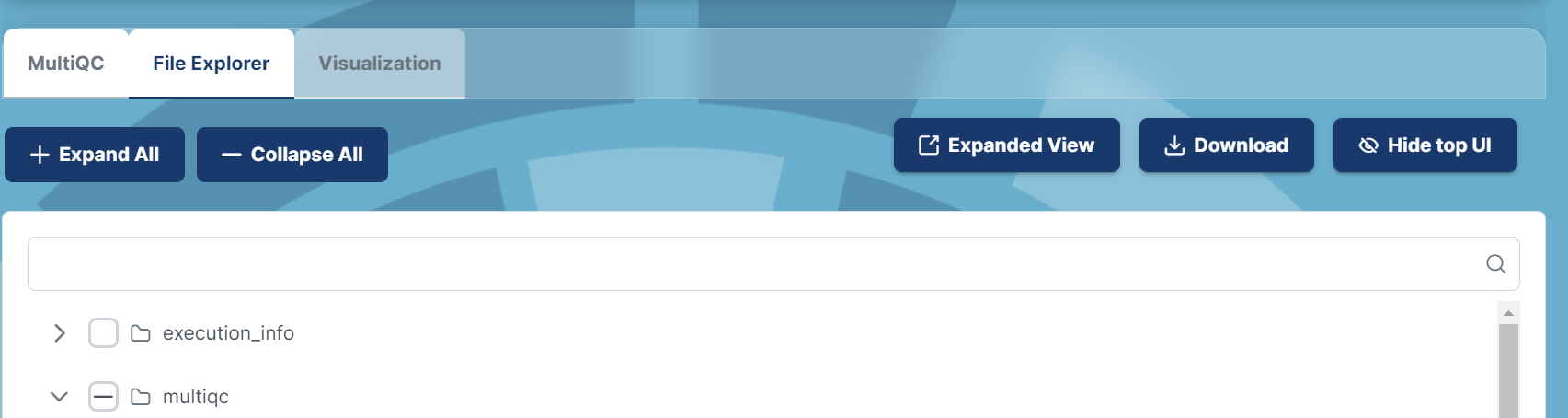
-
The MultiQC tab contains MultiQC Reports and Figures. To export this data, click the MultiQC tab, then the export button in the tool bar on the right side of the page (icon of a down arrow).
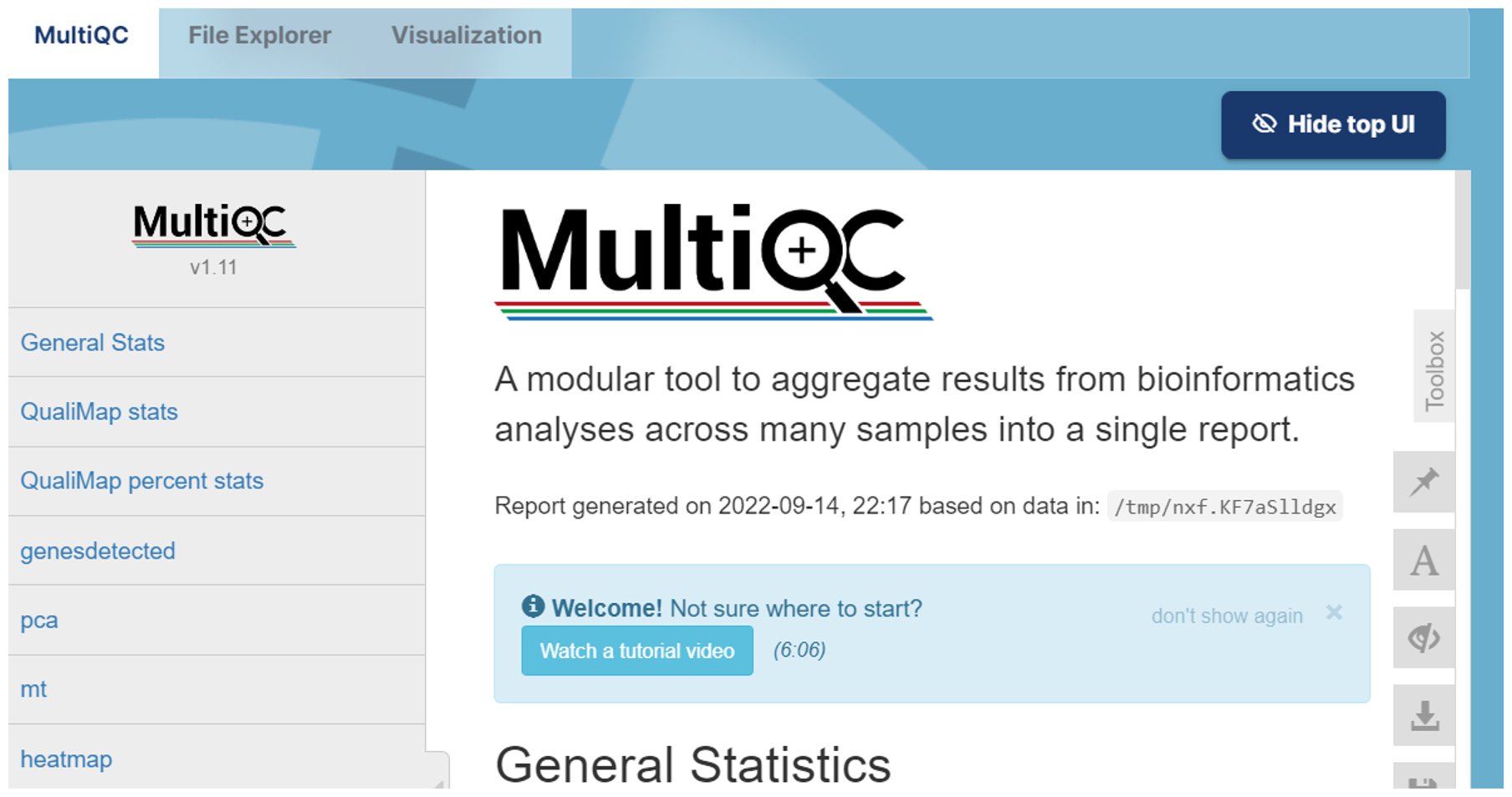
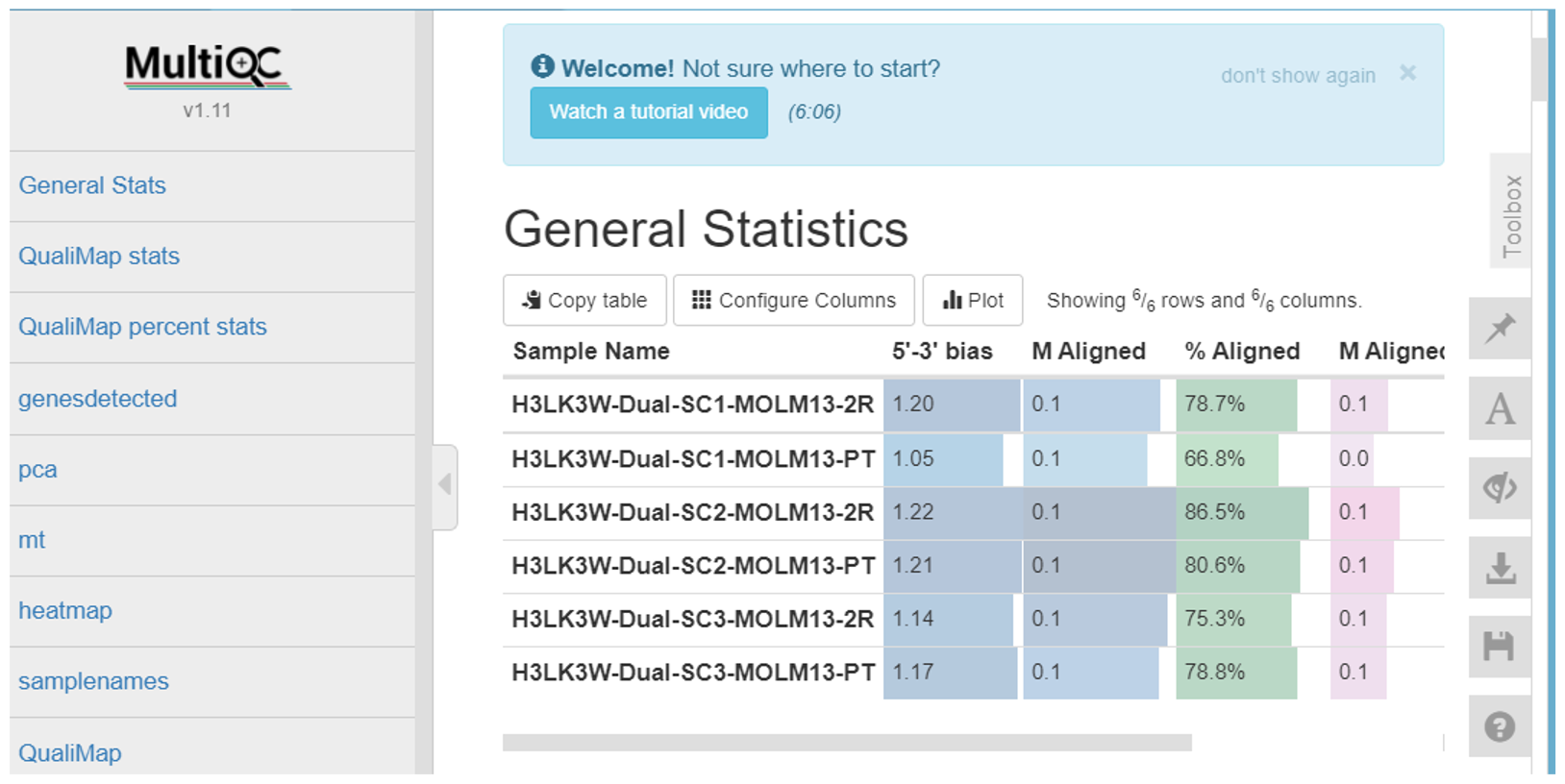
-
The toolbox will appear, allowing you to alter parameters, select for specific figures, and you can then click on Download Plot Images.
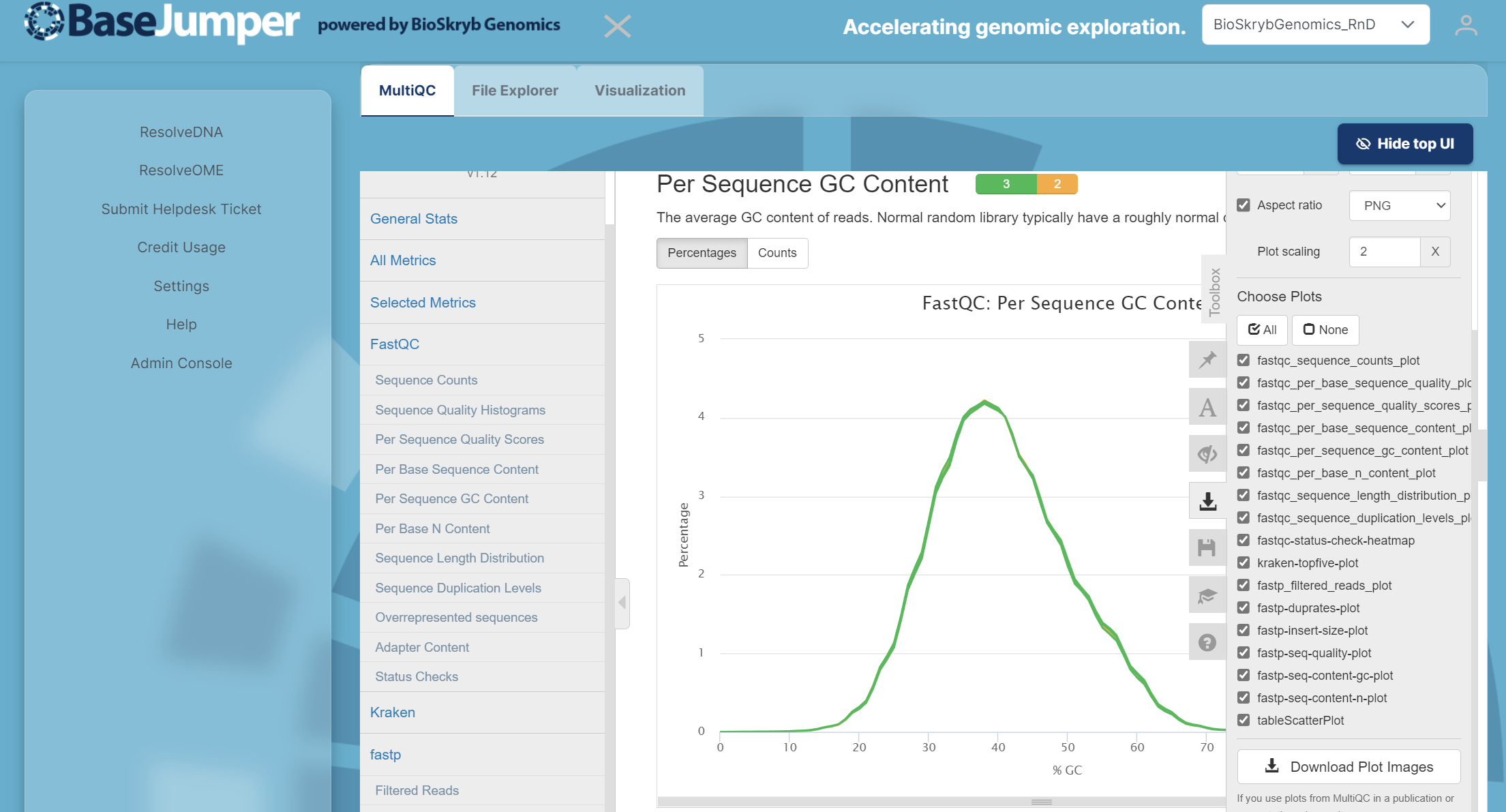
These files will download directly to your computer and you are now ready to analyze your data for your experiments. For more information on what files to download from the file explorer, see the Output Section of the Pipeline Documentation.
Note
Export Globus#
To export large files or the entire project, BaseJumper supports exporting the project to the user's Globus endpoint. Please contact us to configure your Globus account to BaseJumper.